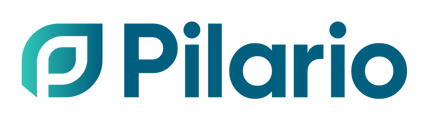This article explains how to access the EBS model via the API.
Initial steps
In order to access Pilario via the API, the user must decide and configure one of the two available identification systems:
- Via individual and private keys
- Using a short live token system
Please configure one of the two access by following the subsections below
Obtainining an API key
- Connect to the Pilario providing your usual credentials
- On the left menu, go to Settings > API keys

- You should see a list of API keys predefined for your company.
- If you need a new key, send an email to support@pilario.com from the same email account you are using to access Pilario including
- The name for the API key
- The description
- The access level required
- Viewer (read only)
- Editor (read and write)
- Admin (read, write and delete).
The API access is limited depending on your EBS licence. You can contact platform@ecobeautyscore.org for further details.
Using a short live token
In order to generate short live tokens you will need to request them with your unique clientID and clientSecret. To obtain those, send an email to support@pilario.com from the same email account you are using to access Pilario.
Then, to obtain an access token that you can use in your API calls perform the following request:
curl -L -X POST 'https://api.pilario.com/v1/auth/token?clientId={CLIENT_ID}&clientSecret={CLIENT_SECRET}&grantType=client_credentials'
The server will reply with the following (trimmed for readabiliy):
{
"access_token": "eyJhbGciOiJSUzI1XXXXXX",
"expires_in": 300,
"refresh_expires_in": 1800,
"refresh_token": "eyJhbGciOiJIUzUxMiIsIXXXXXX",
"token_type": "Bearer",
"not-before-policy": 0,
"session_state": "b5a956a8-fe4b-495c-9e10-XXXXXXXX",
"scope": "email profile",
"tenantId": "78429d50-fa1b-4da3-b9b0-XXXXXXXX"
}
This access_token will expire after 5 minutes, after its expiration, any request will return an unauthorized response like the following:
{
"timestamp": "2024-11-21T14:46:50.706Z",
"message": "Unauthorized",
"eventId": "a4b3d54e-74c5-47c1-9ade-d1c61988b048"
}
To renew the token, perform the following request:
curl -X POST 'https://api.pilario.com/v1/auth/token?clientId={CLIENT_ID}&clientSecret={CLIENT_SECRET}&refreshToken=eyJhbGciOiJIUzUxMiIsIXXXXXX&grantType=refresh_token'
The refresh token has a longer life span, 30 minutes. After its expiration you won't be able to refresh any longer and you will need to request a new access token.
Fetch information about the LCA model
Use the GET API as described in the swagger documentation:
https://api.pilario.com/v1/docs/customers/home#/product-models
For example, if using the apiKey authentication method:
curl -X 'GET' \
'https://api.pilario.com/v1/product-models/packaging' \
-H 'accept: application/json' \
-H 'apiKey: 88edf5a6-0a49-4b90-8135-xxxxxxx'
... or if using the short live token:
curl -X GET 'https://api-tst.pilario.com/v1/product-models/packaging' \
-H 'accept: application/json' \
-H 'clientId: app-api-78429d50-fa1b-4da3-b9b0-XXXXXX' \
-H 'Authorization: Bearer eyJhbGciOiJSUzI1NiIsInR5cCXXXXXXXX'
In both cases, the server will reply with the following (trimmed for readability):
{
"key": "packaging",
"name": "Packaging",
"type": "PRODUCTS",
"inputs": [
{
"name": "pack_rawmat_l2comp_weight_tot",
"type": "REAL",
"readOnly": true,
"computedField": true,
"label": "Component weight"
}
],
"sections": [
{
"key": "155501a6-4d14-4edb-96a3-2fe5177b77b0",
"name": "composition",
"inputs": [
{
"name": "general_volume",
"type": "REAL",
"unit": "l",
"minValue": 0,
"minInclusive": true,
"maxInclusive": true,
"readOnly": false,
"computedField": false,
"label": "Product volume",
"defaultValue": 1
},
...
{
"name": "pack_rawmat_custom_weight",
"type": "REAL",
"unit": "g",
"minValue": 0,
"minInclusive": true,
"maxInclusive": true,
"readOnly": false,
"computedField": false,
"label": "Material weight",
"defaultValue": 0
}
]
}
]
}
The answer from the API provides:
- The list of used parameters, including, among other parameters:
- The level of usage in the interface (level 0, 1 or 2)
- The technical name of the parameter
- The English translation of the parameter as it is shown in the UI
- The list of possible values for the SELECT parameters, including:
- The technical name of the possible value
- The English translation of the possible value as it is shown in the UI
While requesting information about the LCA model, a specific key must be provided. The key for EBS is ebs
Fetch information about your products, scenarios, etc
Use the POST API as described in the swagger documentation:
Pilario uses a query system to be used in the request to filter the API answer to some products only. There are two ways to use the query filtering system:
- Create a query thanks to the query generator in the Pilario UI, save it and use the query key within the “queryKey” element in your request.
This can be used for reusable filtered API calls. - Type your own query within the API call within the “text” element in your request.
This is to be used for individually parametrized API calls.
Creating a saved query
First connect to the Pilario platform as usual.
- On the left menu, go to Settings – Saved queries – Add query

- Give a name to your query
- Use the search field or the Filters button.
- Choose the parameter on which you want to filter.
- Give the value on which the products must be filtered.
- Click the save button

Please contact our Support team if this section is not accessible to your user profile.
Typing your own query
The nomenclature follows the same structure as the one used in the UI in the product table filtering system. You can make some test in the UI interface and check the console of the browser to retrieve the query.
These are some examples of queries that can be used.
Retrieve any PRODUCT with specific External Id
If you are using the apiKey authentication method:
curl -X 'POST' \
'https://api.pilario.com/v1/assets/search?type=PRODUCT' \
-H 'accept: application/json' \
-H 'apiKey: 88edf5a6-0a49-4b90-8135-xxxxxxxxxxx' \
-H 'Content-Type: application/json' \
-d '{
"text": "{ \"externalId\": \"1322132131\" }"
}'
... or if you are using the short live token
curl -L 'https://api.pilario.com/v1/assets/search?type=PRODUCT' \
-H 'accept: application/json' \
-H 'clientId: app-api-78429d50-fa1b-4da3-b9b0-xxxxx' \
-H 'Content-Type: application/json' \
-H 'Authorization: Bearer eyJhbGciOiJSUzI1NiIsInR5cCIgOiAiSlxxxxxx' \
-d '{"text": "{ \"externalId\": \"1322132131\" }"}
'
In both cases, the server will reply with any product having as externalId the value “1322132131” as show below:
{
"text": "{ \"externalId\": \"1322132131\"}",
"page": 0,
"pageSize": 10,
"count": 1,
"data": [
{
"id": "3f6e0105-20a1-461f-95ac-77b2475c8f2c",
"name": "Soda",
"images": [],
"type": "PRODUCT",
"labels": [],
"computedAttributesStatus": "VALID",
"updatedBy": "user@pilario.com",
"createdBy": "user@pilario.com",
"status": "DRAFT",
"visibility": "HIDDEN",
"attributes": {
"prod_functional_unit": 1.5,
"filling_volume_in": 1.02,
"transp_transported_weight": 1530,
"prod_use_stage_loss": 2,
"product_volume": 1.5
},
"computedAttributes": {
"prod_functional_unit": 1.5,
"filling_volume_in": 1.02,
"transp_transported_weight": 1530
},
"createdAt": "2024-07-03T13:48:59.037Z",
"updatedAt": "2024-07-03T15:09:00.139Z",
"externalId": "1322132131",
...
Retrieve any PRODUCT matching a specific attribute condition
If you are using the apiKey authentication method:
curl -X 'POST' \
'https://api.pilario.com/v1/assets/search?type=PRODUCT' \
-H 'accept: application/json' \
-H 'apiKey: 88edf5a6-0a49-4b90-8135-xxxxxxxxx' \
-H 'Content-Type: application/json' \
-d '{
"text": "{\"attributes.product_volume\":{\"$gt\":1}}"
}'
... or if you are using the short live token
curl -L 'https://api.pilario.com/v1/assets/search?type=PRODUCT' \
-H 'accept: application/json' \
-H 'clientId: app-api-78429d50-fa1b-4da3-b9b0-xxxxx' \
-H 'Content-Type: application/json' \
-H 'Authorization: Bearer eyJhbGciOiJSUzI1NiIsInR5cCIgOiAxxxxx' \
-d '{
"text": "{\"attributes.product_volume\":{\"$gt\":1}}"
}'
In both cases, this will provide a response with all the products having a product volume greater than 1 l. In this case we can see how Pilario returns two products found under that condition.
{
"text": "{\"attributes.product_volume\":{\"$gt\":1}}",
"page": 0,
"pageSize": 10,
"count": 2,
"data": [
{
"id": "3f6e0105-20a1-461f-95ac-77b2475c8f2c",
"name": "Soda",
"images": [],
"type": "PRODUCT",
"labels": [],
"computedAttributesStatus": "VALID",
"updatedBy": "user@pilario.com",
"createdBy": "user@pilario.com",
"status": "DRAFT",
"visibility": "HIDDEN",
"attributes": {
"prod_functional_unit": 1.5,
"filling_volume_in": 1.02,
"transp_transported_weight": 1530,
"prod_use_stage_loss": 2,
"product_volume": 1.5
},
"computedAttributes": {
"prod_functional_unit": 1.5,
"filling_volume_in": 1.02,
"transp_transported_weight": 1530
},
"createdAt": "2024-07-03T13:48:59.037Z",
"updatedAt": "2024-07-03T15:09:00.139Z",
"externalId": "1322132131",
"productModelKey": "pefcr-soda",
...
Please note that attributes are model dependant, so you need to know which attribute you are querying. To get a list of all the attributes available you might want to perform a query about the LCA model as described in the previous section.
Fetch a product using the Pilario UUID
Use the GET API described in the swagger documentation:
https://api.pilario.com/v1/docs/customers/home#/assets/GetAsset
This endpoint allows the user to get all the available data for one single asset (product, scenario, etc) using it’s unique identifier in the Pilario Database.
Note: the unique identifier Pilario UUID is automatically generated every time an asset is created in the Pilario database (either through a manual creation in the UI, through a manual mass importation or through an API creation call).
For example, if you are using the apiKey authentication method:
curl -X 'GET' \
'https://api.pilario.com/v1/assets/4a05193a-1e44-4c78-aad8-4f4b9f49b417' \
-H 'accept: application/json' \
-H 'apiKey: 88edf5a6-0a49-4b90-8135-xxxxxx'
... or if you are using the short live token method:
curl -L 'https://api.pilario.com/v1/assets/4a05193a-1e44-4c78-aad8-4f4b9f49b417' \
-H 'accept: application/json' \
-H 'clientId: app-api-78429d50-fa1b-4da3-b9b0-xxxxxx' \
-H 'Authorization: Bearer eyJhbGciOiJSUzI1NiIsInR5cxxxxxx'
In both cases, the server will reply with the single asset:
{
"id": "4a05193a-1e44-4c78-aad8-4f4b9f49b417",
"name": "Plastic bottle",
"images": [],
"type": "PRODUCT",
"labels": [
"PEFCR Water",
"Example"
],
"computedAttributesStatus": "QUEUED",
"updatedBy": "user@pilario.com",
"createdBy": "user@pilario.com",
"status": "DRAFT",
"visibility": "HIDDEN",
"attributes": {
"general_weight": 1000,
"pack_petprod_weight": 300,
"pack_tot_weight": 699,
"filling_pack_in": 1,
"pack_functional_unit": 1
},
"computedAttributes": {
"general_weight": 1000,
"pack_petprod_weight": 300,
"pack_tot_weight": 699,
"filling_pack_in": 1
},
"createdAt": "2024-07-03T11:26:48.407Z",
...
Create a new product
Use the POST API described in the swagger documentation:
https://api.pilario.com/v1/docs/customers/home#/assets/AddAsset
This allows the API user to create new product in the Pilario database. The structure, the parameter names and the possible values must be aligned with the information provided as the answer to the getProductModel API call.
For example:
curl -X 'POST' \
'https://api.pilario.com/v1/assets' \
-H 'accept: application/json' \
-H 'apiKey: 88edf5a6-0a49-4b90-8135-xxxxxxx' \
-H 'Content-Type: application/json' \
-d '{
"type": "PRODUCT",
"name": "Another API created product",
"description": "This product was created via an API POST call",
"externalId": "APIproduct001",
"attributes": {
"product_volume": 2
},
"productModelKey": "pefcr-soda",
"labels": [
"API"
],
"assets": []
}'
... or if you are using the short live token method:
curl -L 'https://api.pilario.com/v1/assets' \
-H 'accept: application/json' \
-H 'clientId: app-api-78429d50-fa1b-4da3-b9b0-xxxxx' \
-H 'Content-Type: application/json' \
-H 'Authorization: Bearer eyJhbGciOiJSUzI1NiIsInR5cCIgOiAiSldUIixxxxxx' \
-d '{
"type": "PRODUCT",
"name": "Another API created product",
"description": "This product was created via an API POST call",
"externalId": "APIproduct001",
"attributes": {
"product_volume": 2
},
"productModelKey": "pefcr-soda",
"labels": [
"API"
],
"assets": []
}'
In both cases, the response provides the unique Pilario identifier used for the new product. This information must be stored in order to use the GetAssets API (to fetch information about an existing product) or the UpdateAsset API (to update some information about an existing product).
{
"id": "b39c33b6-2a36-4ae1-92b2-aaad62b1e377",
"externalId": "APIproduct001",
"name": "Another API created product",
"description": "This product was created via an API POST call",
"images": [],
"type": "PRODUCT",
"labels": [
"API"
],
"attributes": {
"product_volume": 2
},
"computedAttributes": {},
"computedAttributesStatus": "EXPIRED",
"createdBy": "api",
"status": "DRAFT",
"visibility": "HIDDEN",
"createdAt": "2024-10-22T14:33:39.831Z",
"updatedAt": "2024-10-22T14:33:39.831Z",
"productModelKey": "pefcr-soda",
"assets": [],
"results": {
"total": {},
"ingredients": {},
"packaging": {},
"supply": {},
"manufacturing": {},
"distribution": {},
"storage": {},
"usage": {},
"collect": {},
"end_of_life": {}
},
"groups": {
"total": {}
}
}
We can see as well the success in the following screenshot

Update an existing product
Use the PATCH API described in the swagger documentation:
https://api.pilario.com/v1/docs/customers/home#/assets/UpdateAsset
This allows the API user to modify existing assets in the Pilario database. The structure, the parameter names and the possible values must be aligned with the information provided as the answer to the getProductModel API call.
For example:
curl -X 'PATCH' \
'https://api.pilario.com/v1/assets/b39c33b6-2a36-4ae1-92b2-aaad62b1e377' \
-H 'accept: application/json' \
-H 'apiKey: 88edf5a6-0a49-4b90-8135-4a689f7c77dc' \
-H 'Content-Type: application/json' \
-d '{
"id": "b39c33b6-2a36-4ae1-92b2-xxxxxx",
"name": "Another API created product",
"description": "This product was modified via an API POST call",
"type": "PRODUCT",
"productModelKey": "pefcr-soda",
"assets": []
}'
... or if you are using the short live token method:
curl -L -X PATCH 'https://api.pilario.com/v1/assets/b39c33b6-2a36-4ae1-92b2-aaad62b1e377' \
-H 'accept: application/json' \
-H 'clientId: app-api-78429d50-fa1b-4da3-b9b0-xxxxxxxx' \
-H 'Content-Type: application/json' \
-H 'Authorization: Bearer eyJhbGciOiJSUzI1NiIsInR5cCIgOixxxxxxxx' \
-d '{
"id": "b39c33b6-2a36-4ae1-92b2-xxxxxx",
"name": "Another API created product",
"description": "This product was modified via an API POST call",
"type": "PRODUCT",
"productModelKey": "pefcr-soda",
"assets": []
}'
In both cases, the response provides the full asset information.
{
"id": "b39c33b6-2a36-4ae1-92b2-aaad62b1e377",
"externalId": "APIproduct001",
"name": "Another API created product",
"description": "This product was modified via an API POST call",
"images": [],
"type": "PRODUCT",
"labels": [
"API"
],
"attributes": {
"product_volume": 2
},
"computedAttributes": {},
"computedAttributesStatus": "EXPIRED",
...
Publish an existing product
Use the POST API described in the swagger documentation:
https://api.pilario.com/v1/docs/customers/home#/assets/PublishAsset
This allows the user to publish a product
For example:
curl -X 'POST' \
'https://api.pilario.com/v1/assets/13f6abfd-dcb0-49b9-94b5-f784175dac36/publish' \
-H 'accept: */*' \
-H 'apiKey: 88edf5a6-0a49-4b90-8135-xxxxxxxxxx' \
-d ''
... or if you are using a short live token:
curl -L -X POST 'https://api.pilario.com/v1/assets/13f6abfd-dcb0-49b9-94b5-f784175dac36/publish' \
-H 'accept: */*' \
-H 'clientId: app-api-78429d50-fa1b-4da3-b9b0-xxxxxxx' \
-H 'Authorization: Bearer eyJhbGciOiJSUzI1NiIsInR5cCIgOiAiSldxxxxxxx'
In both cases, the server will reply with a simple 200 in the event of success. Or an error, in the event that the product is already published:
{
"timestamp": "2024-10-23T07:40:23.324Z",
"message": "Asset has already been published.",
"eventId": "a34d8841-e02d-4d0d-a9dc-0ee4e829fcd5"
}
Delete an existing product
Use the DELETE API described in the swagger documentation:
https://api.pilario.com/v1/docs/customers/home#/assets/DeleteAsset
For example:
curl -X 'DELETE' \
'https://api.pilario.com/v1/assets/13f6abfd-dcb0-49b9-94b5-f784175dac36' \
-H 'accept: */*' \
-H 'apiKey: 88edf5a6-0a49-4b90-8135-xxxxxx'
... or if you are using a short live token:
curl -L -X DELETE 'https://api.pilario.com/v1/assets/67a3b2ff-8b28-41e2-a755-xxxxxxx' \
-H 'accept: */*' \
-H 'clientId: app-api-78429d50-fa1b-4da3-b9b0-56f443caf544' \
-H 'Authorization: Bearer eyJhbGciOiJSUzI1NiIsInR5cCIgOiAiSldUIiwia2lkxxxxxx'
The server will reply with an empty simple 204 in the event of success. Or an error, like the following in the event that the asset is not found:
{
"timestamp": "2024-11-28T16:34:50.757Z",
"message": "Asset not found",
"eventId": "14c46340-84a6-4708-b3e4-3d7c17ac0d04"
}