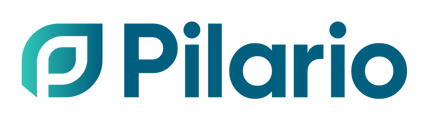As an EBS member, adding a synonym table to your Pilario account will help you map your specific nomenclature to the correct INCI names. Follow these steps to add your own synonym table.
Step-by-step guide
- Go to settings :
- Navigate to your Pilario account settings
- Go data, then select "Lookup tables"

- Add a lookup table :
- In the lookup table section, click on Add Lookup Table

- A new screen will appear. In the "Name" and "Key" field, add the following key: "ebs_synonym_lookup"

- In the lookup table section, click on Add Lookup Table
- Download the CSV file :
- Download this CSV file.
- Edit the CSV file :
- In the CSV file, add your own key (the specific nomenclature you use).
- Search for the corresponding INCI Technical Name.
- The Display Name column is there to guide you in matching the correct INCI name.
- Save the customised CSV file on your desktop.
- Upload the your customised CSV file :
- Once your CSV is ready and uploaded, click "Add table" to finalise the process.

- Once your CSV is ready and uploaded, click "Add table" to finalise the process.
This feature is strictly for EBS members.
Ensure your CSV file follows the correct format for smooth mapping