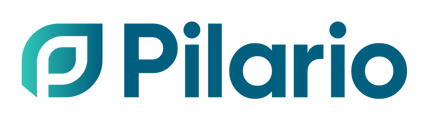Kickstart your Pilario journey by setting up your company profile, selecting your LCA model, customizing your account, and exploring plan upgrades with this guide.
When starting your Pilario journey the first thing you have to do is set up your company profile.
In this help article we’ll cover :
- Select your LCA model
- Customize your company profile in Pilario
- How to upsell your current plan
1. Select your LCA Model
Navigate: User profile > Settings > Company Profile. This is where you can set up and personalize your profile.
Choose your default LCA model here. Depending on your license, select one or multiple models for your LCA analysis at the product level. Your default model will be automatically selected for new LCA analysis.

2. Customize your company profile
Navigate: User profile > Settings > Company Profile
Enter your company information in the “company details” section.
At the “Style” section: upload your company logo, which will appear in the top left corner of our software and on any shared sustainability aspects of your products.
Then, personalize Pilario with your brand colors (primary, secondary, …) to match your company’s branding.

3. Understand your current plan and explore upgrade opportunities
Navigate: User profile > Settings > Plan
This section lets you see your current plan and gives you the opportunity to upgrade to a higher plan.
Click the link which leads you to our support mail, sent your inquiry and we will be in touch shortly.

Troubleshooting and Support
Encountering issues? Our dedicated support team at support@pilario.com is ready to assist you with any technical difficulties, questions, or feedback.
We're here to ensure your Pilario experience is seamless and productive.