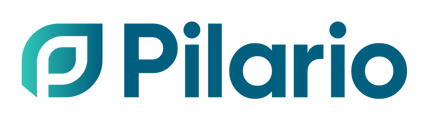In this article we answer the frequently asked questions about the Pilario interface.
Why are there values already present when I create a product from scratch?
Certain input parameters are pre-filled in the interface with default values derived from the model. This design choice aims to assist users and minimize their workload. These default values appear in a grey box within a white background, and users are encouraged to replace them with more precise data that aligns with their specific information gathering processes.

Why is a value displayed in a grey box and I cannot change them?
Some input parameters are automatically calculated based on other parameters, and they cannot be changed. They are usually presented to help the user in their LCAs but to change them the user should go to the actual source of the formula i.e. the total packaging weight per product is the addition of the weight of each component.

Why there is an information icon (ℹ️) next to a parameter?
A parameter might have an information icon (ℹ️) next to its name, these are hints and placing the mouse over them will display an information box that can help the user understand the parameter that is about to fill.

How can I filter some products to quickly find the ones I need?
In the products' page (or scenarios, or sites), you can use the filtering option to filter out a specific set of products based on any attribute. This can help you to display specific products, for example to edit them quickly, or generate a report.
See in the example below how to filter to display only the products created in November 2024.

How do I change the columns displayed in the main screen?
In the products' page (or scenarios, or sites), you will see a predefined list of fields displayed in different columns. The available columns to be displayed depend on the model in addition to the basic attributes of the product like name, created at, etc. You can choose the ones that you want to display via the Columns button. In the example below, we show how to enable the Labels column.

In order to hide any column, you could use the same approach, or you could just right-click in the column and select Hide column. And in order to rearrange, you can just click on the column and drag to the new position you want.

Please note that these changes are persistent and per user, so you can change the way you display your products but this will not affect any other user.
How do I change the columns displayed in table view?
Certain models, such as EBS and PEFCR Water, utilize a table view format to simplify the input of information, offering a more structured alternative to the traditional list view. You can configure the columns displayed by clicking on any column and selecting the columns to display or hide. You can also drag the columns to rearrange them.
In the example below, we demonstrate how to hide the INCI Name column and reenable it again.

How can I select several products to perform a comparison or get a report?
In the products (and scenarios, and sites) you can select multiple items by checking the box in the most left column. Once one (or several) items are select, you will be able to perform several actions via the Actions button in the upper right corner.

How do I enable the selection of several products (or scenarios, or sites) in the interface?
If you have disabled the Checkbox selection column from the interface, you will not be able to select several items to perform actions. In order to display the column again click on the button Columns, and select the first item Checkbox selection.