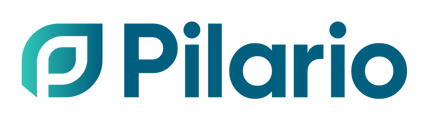Here you can find the answers to the most frequent questions regarding product management in Pilario
How do I change a product's name (and similar attributes)?
Some of the product attributes like name, description, labels, images, etc are independent of the LCA model chosen and they can be changed in the description section.

What are the ID and the External ID fields in a product?
In Pilario we differentiate between the ID and the External ID of a product.
- The ID is the globally unique and automatically generated value in Pilario, it cannot be changed and is mean to uniquely identify any product (and other type of assets) in the system.
- The External ID is a user defined field, unique per organisation, which can help to identify the product in other systems (like ERP) where the product (or asset) can be present.
What do the Status, Data status, Visibility and Results status labels mean?
Products will have four attributes (or labels) associated that represent additional information about the product. These are:
- Status:
- New: for products that have been imported but have not been created via the platform.
- Draft: for products that have been created via the platform but still have not been published (see below).
- To validate: for specific models where a validation step is needed before publication, users can mark a product To validate instead of Published.
- Published: for products that are considered final (i.e. products already in the market that won't change anything on their parameters). A published product cannot be edited.
- Data status
- Expired: a temporary status for when products are manually modified before it can reach one of the following status: Valid or Warning.
- Syncing: a temporary status for when products are imported before it can reach one of the following status: Valid or Warning.
- Valid: all the parameters input in the product are valid, there are no mistakes in the input or the calculated formulas.
-
- Warning: one or more input parameters are wrong. This could be due to a wrong input value (i.e. a string when a number is required), a mandatory field is missing or a calculated formula is wrong (i.e. the total share of components exceeds 100%).
-
- Error: when a product is under the status Warning and the user tries to publish a product.
- Result status:
- Expired: a temporary status for when a user imports a product or when clicks on results but doesn't wait for the response.
- Syncing: a temporary status for when a user imports a product.
- Computed: the results have been processed by the calculation engine. Please note that a product with a Data status of Warning (see above) could have a Result status of Computed.
- Visibility:
-
- Hidden: for products that remain only accessible via Pilario interface.
- Public: required for when a user wants to use the share products out of Pilario via the share templates

Why do I get an error when adding an image to my product?
If you try to add a picture to your product, but you get an error like We could not load the image, please make sure your CORS settings are correctly set! You should make sure that the image you want to use is hosted with the right permissions. You could talk to your IT team to add Pilario.com to the allowed origin list or add an image via a URL that allows loading resources from a different origin that its server.

How do I duplicate a product?
You might find useful cloning an already existing product company under specific cases, i.e. a t-shirt that might come in different colors. This can be quickly done from the Actions column on the Products page, clicking on the Duplicate button ![]()

Additionally, you can duplicate a product via the Actions > Save as button inside the product page. There you will be offered to Save as new or to Save as existing.

How can I compare the impacts of several products?
If you want to compare the impacts of two (or more) products, you can quickly do so by selecting the desired products from the product list and then clicking on the button Actions > Compare
This will present the tab with results, which can be navigated as usual: chart, graphs, etc

How can I define a product as a baseline for other products?
When creating new products in the system in order to calculate their impact, you might find yourself creating several times the same product. Duplicating a product (see answer above) might not be ideal due to the large differences between them, but you might want to define a base product and create others from them, this is what templates are meant for. You can read more about templates in the specific article.
If you have already created the product, the quickest way from the Actions column on the Products page, clicking on the Create template button ![]() . This will create a template with the same name of the current product (appending (copy))
. This will create a template with the same name of the current product (appending (copy))

You can also create a template from the existing product via the Actions button if you are already inside the product. This will create a template with the same name of the current product (appending (copy))

Lastely, you can create a template from scratch under the Settings, Templates menu.

How do I create a product from a template?
If you want to create a product from an existing template, you have two options:
- Select that template from the template dropdown after clicking on Add product.

- Under the Settings, Template. Click on the Add product from the Actions available in the upper right corner.

The results containing all the indicators, graphs, etc can be located in the results tab (hidden by default). To expand this column, you can click on the Show results button in the upper right corner, or on the arrow in the upper right corner, or by pressing the shortcut Alt+r.

How do I change the name of a product stage?
Models will present on the left bar a list of product stages and in the results tab i.e. Packaging, Transport, End-of-Life, etc. These names are defined at model level and cannot be changed.

How can I change the name of a component, stage, etc?
In order to change the name of an element inside a product stage, click on the pen that appears at the top of the section.

I have deleted a product in Pilario, can I undelete it?
In Pilario, once a product is deleted, it cannot be restored. Certain actions are irreversible, so Pilario will always prompt you for confirmation before proceeding.
Why are all the fields greyed out in my product and I cannot edit them?
In Pilario, once you publish a product you will not be able to make any changes and all its fields will be greyed out. If you need make any change in any of the stages, make sure you Unpublish it first by using the Actions menu on the upper right corner.