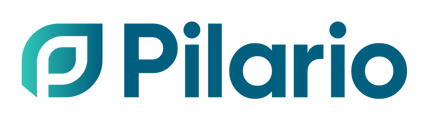What is a scenario?
A scenario is a type of asset in Pilario, generally linked to a product, which allows you to tweak different parameters in any stage of the product and see how it would compare (in terms of impacts) to the original product. By using scenarios you can take ecodesign decisions over your existing products.
Scenarios are accessible via the left menu.

How do I compare my scenario to the original product?
The results tab in the Scenarios will always display the impacts of the current scenario compared to the original product (if the scenario was created from a product).
In the image below, you can see the following example where Aluminium can 33 cl. (AluShaper 3000) was created as a scenario from the original product Aluminium can 33 cl. When opening the results we can see the results in a comparative way.

How do I create a scenario for one of my existing products?
The simplest and quickest way to create a scenario is to navigate to an existing product and click on the Actions button located in the upper right corner, then select Create scenario from the available options.

This will duplicate the product into a scenario (you will need to provide a name) and establish a link between the original product and the scenario to present the comparison in the results tab.
How do I know the product linked to a scenario?
Most of the scenarios created will be linked to an existing product which will be used as a baseline in the Results tab. To know which product the scenario was originated from (and therefore linked) you can inspect the Description section, and there, check the Product field.

Why don't I see changes in the indicators after changing input fields?
In order to reduce the number of unnecessary calculations, Pilario lets the users changes as many input fields as needed without triggering the recalculation of the indicators. In order to see the results, you need to trigger the calculation manually by clicking on the icon on the right menu.

How can I quickly filter over all the input fields in order to make a quick change in a scenario?
To quickly find an input field in your scenario, utilize the Search feature. It will highlight the location with a yellow dot and filter out all other fields when you navigate to the specific section. For example, you can search for "weight" to easily locate and modify those values.