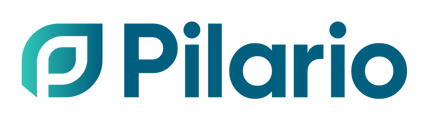This article explains how to create a product version to keep its values and results at a specific moment in time
Version history is not to be confused with the scenarios feature. Scenarios are aimed at testing different designs of a product i.e. using a different material to see how the results would be impacted. With a product version, you can store the results at a specific moment, i.e if you have created a product declaration, and later on, you update some information while keeping the information and results at a given moment in time.
Browsing the version history
Products history can be browsed by clicking on the Version history button that is displayed at the upper section next to the name. Clicking this button will display a new column on the left with the list of available versions (if there are no versions, an empty list will be displayed).

In order to open any version of the product, click on the version. This will allow you to display all the fields in read only mode, as well as the results. From a version, the only two options enabled via the actions button in the upper right corner are:
- Save as: To create a product from that specific version and being able to change any parameter
- Generate report: To create a report for that specific version.

Creating a version
To create a new version, you can click on the upper right button Actions > Create version. This will automatically create a version of the product with all its current properties and results.

Deleting a version
In order to delete a version, you can click on the bin button for a specific version in the browsing history. A confirmation pop up will be displayed, and if confirmed, the version will be deleted and removed from the list of versions.

Once you delete a version it cannot be undone. The administrator can disable the deletion of versions in the organisation settings. When the disable is activated, the users will not see a deletion button next to the versions.