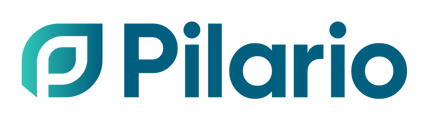Learn how to generate a spreadsheet from Pilario that you can download and share with third parties.
Pilario can help you perform an LCA over your product, but you might want to share the results with other partners without having them to log in the platform. This is where reports become helpful, as you will be able to download the results (impacts of your product) that you can analyse afterwards locally, transform into tables and/or graphs, etc or share straight away.
Please note that this feature might only available on certain plans. Read more in our plans page
In order to generate a report for a specific product, follow these steps.
- Select the specific product (you can also select several if you want to generated a multi-product report) from your product list
- Click on Actions and then on Generate report

Note that you could also perform this action form within the product's page but in this case, the option to select several products is not available. - A new pop up will appear allowing you to enter the name for the report and the template you want to use. Fill the name with your desired report name and, under template, select Excel - Results export, and click on Generate.

Note that Pilario provides some templates depending on your model and licence, but you can create your own via the settings. You can read more about how to create your templates in our specific article. - The application will display a message about the report being generated, it usually takes only a couple of seconds to be ready.
- Go now to the Reports page.

- Find there the generated report and download via the download button in the last column

Your report will be downloaded. You can now open it with your calculation software and analyse the results offline.