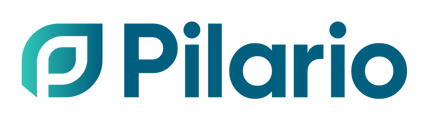Learn how to generate a written report from Pilario that you can download to share with third parties.
Pilario can help you perform an LCA over your product, but you might want to share the results with other partners without having them to log in the platform, or to upload the report to another platform. This is where reports become helpful, as you will be able to download a document that you can modify to your needs or share straight away.
The reporting feature is only available on certain plans. However, the concrete (FEBE) model comes with an EPD template available to every member of the federation.
Continuing from our example of a Step-by-step: Creating an LCA for a paving block with white cement and pigments, we will demonstrate how you can generate the EPD report for the paving block using the available template.
Follow these steps.
- Select (by checking the selection box on the leftest column) the Red paving block product from your product list in the main products' page
- Click on Actions button in the upper right corner, and then on Generate report

Note that you could also perform this action form within the product's page. - A new pop up will appear allowing you to enter the name for the report and the template you want to use. Fill those fields and click on Generate.

Note that Pilario provides a Word - EPD Template Belgium to all FEBE members but, additionally, you can create your own or might see other ones already created by your Pilario administrator. You can read more about how to create your templates in our specific article. - The application will display a message about the report being generated, it usually takes only a couple of seconds to be ready.
- Go now to the Reports page via the left menu.

- Find there the generated report and download via the download button in the last column

The downloaded report is not ready to be shared immediately, as the end user is expected to fill some information that cannot be filled directly in Pilario. This missing information is highlighted in green in the document (see the red indications in the image below), however, a big number of elements are already filled automatically (as seen in the blue indications).