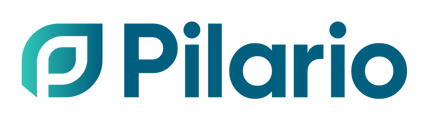This guide shows how to create a scenario over an existing product (a 1.5 l PET water bottle) to see how changes in the existing product would affect the LCIA.
In the previous guide Step-by-step guide: Creating an LCA for a plastic water bottle, we covered the necessary steps to create a 1.5 l PET water bottle in Pilario and obtain its environmental impact. Here, we will show how we can make ecodesign changes in our product and see the impact on the results.
We recommend you following the Step-by-step guide: Creating an LCA for a plastic water bottle before continuing reading this article. You can still create a scenario from scratch, but if you are new to Pilario it is easier to understand how scenarios work by having created a product first.
Making a test scenario
One of the most powerful features of Pilario is the ability to create scenarios, that is, perform ecodesign improvements to see the impact of those changes against the original product.
Let's continue with our bottle example. In this scenario, we would want to evaluate what would be the impact of reducing the amount of PET used in our main bottle, passing from 32 g. of PET to a lighter one of 26 g. because of a new shape that could provide the same resistance.
Let's see the steps needed to create a scenario and see the results:
- In the upper right corner, go to the Actions button and select Create scenario
- Notice how we have changed from the Product page to the Scenarios in the left menu

- Notice how we have changed from the Product page to the Scenarios in the left menu
- This will duplicate our product and will bring us to them, we can change the name an description to identify our scenario later
- In the name append Reduced
- In the description include something like Reduced weight
- Perform now the changes, in a real life scenario this might involve many changes, but in this case, we will just reduce the amount of PET used in the bottle
- Go to the Composition > Bottle section
- Change the PET weight, from 32 to 26
- Expand the results tab (via the arrow on the upper right corner)
- Navigate through the results and compare the fictional product and the real one

This is an over simplification of a scenario, in a real life case you should make sure that both the original product and the new designed product include all the information needed to create a full LCA.