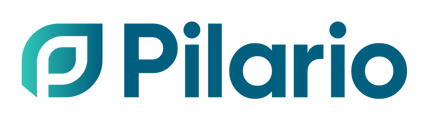This guide covers the main steps required to perform an LCA of a PET packaging container, we use a 1.5 litre bottle to illustrate the example.
This guide assumes that you are a member of the PETcore federation, and therefore you have access to that LCA model. If this is not the case you can still follow the guide (i.e. if you are using Pilario to create another type of packaging product) but some specific sections won't be applicable.
Connect to Pilario
To create an LCA for a PET packaging, we need to connect to Pilario where we will provide our username and password.

Creating a new PET packaging
Once we have connected to Pilario we will be brought to the main page which, by default, lists the products we have defined in our system. You can navigate to other assets via the left bar menu.
If this is your first time using the system, the list might be empty. Don't worry, we are about to create our first product. Follow these steps:
- Click in the upper right corner button, Add a product.
- Define the basic product attributes like name, external id, model and labels.
- Name is mandatory, in this case we will use Water PET bottle - 1.5L but you can give the name you want
- External id can be left empty, it will usually be an internal reference used in your company and/or other systems.
- In this guide we are using the model PETCORE LCA model Bêta which enables specific packaging LCA stages, you can read more about it in our knowledge base.
Note that depending on your licence and/or user permissions you might see less models available in the list. - Labels can be used to categorise products or help searching for them in the future. You can add as many as you want, but can also be left empty.
- Click on Add product.
The product will be created, and we will be automatically taken to its page. There we can define other attributes like a description and pictures.

On the left side you will see all the life stages of the product i.e Composition, PET production, Supply transport, etc. We will be navigating them in order to provide the information required to perform the LCA.
Defining other product attributes
In the product description section, there are other important attributes that will impact the calculations. They can be found in the Description section, after the General attributes under the Functional Unit and Reference product section. To see them, you can scroll down or collapse the General section.
There you can define the Primary packaging volume and its content weight, in addition to the Functional unit of choice. When selecting a Custom functional unit, you can additionally define the Reference flow and any custom name.

In this example, we are considering a functional unit as per serving size of 25 cl, with a 1.5 litre bottle, we have 6 primary packagin unit / FU.
Defining the packaging components
We will navigate to the Composition section on the left, this is where we define the different raw materials of the components of our product. In a real case, we will likely have to add other components like the label, a film wrap, etc. but for the sake of simplicity, we will create a very simple product composed of a PET bottle (32 g.) with an HDPE cap (2.7 g.).
To define the components, follow these steps:
- Navigate to the Composition section, and click on the ➕ button, once per component.
- If desired, change the name of the component by selecting it from the menu, and clicking on the title where it says Component 1 and give the name
- For each component, define its raw materials. In our example, we are just defining them as:
- Bottle: PET weight 32 g
Note that the recycled content for PET weight is disabled in this section, as in the Packaging PET model you should define all the information regarding your PET material under the specific section PET Production. - Cap: HDPE weight 2.7 g
- Bottle: PET weight 32 g

Some notes to consider while filling your product's information:
Calculated values and default parameters
Some parameters will be presented in a grey box and cannot be changed, the reason is that these parameters are calculated by the system using different formulas and presented to the user for better comprehension. It is important to differentiate these from default parameters, which are displayed in a greyed-out white box but remain editable by the user. See in the image below some calculated parameters (in red) and some default values (in blue).

Warnings
When entering a wrong value, the system will display an orange box around the value and a warning icon. Placing the mouse over it will display the type of error that should be corrected.

Hints
Many parameters will display an information icon (ℹ️) next to its name. Placing your cursor over them will provide information or references that might help you understand them.

Defining the allocation rules for recycling benefits
The packaging LCA model allows the user to choose the allocation to be applied for the main recyclable materials. The allocation must be defined based on the target of your calculation and if you are not sure about what allocation should be chosen, use a predefined Methodological standards for allocation.
These parameteres can be defined by following these steps:
- Navigate to the Composition section
- Scroll down to the Expert parameters - Recycling benefits allocation section
- Choose a Methodological standards for allocation
- ... or define the A factor and Qs/Qp in and out for your materials

The predefined methodological standards for allocation are covered in the article Available methodological standards for recyclable benefits allocation.
The allocation of recycling benefit is a key aspect of the LCA calculation (see our dedicated article Allocation of recycling benefits in LCA for more information).
Completing the specific PET production information
The PETCORE LCA model allows the user to fill much more specific information about the PET production, thus, a specific section is displayed on the left menu. There, you can enter in detail information related to your PET production, our article What are the different types of Polyethylene production you can use in Pilario? covers this in depth.
In this example we will assume that all the PET used for the bottle is coming from the same source and following the same specific production, for which we will accept the default values.
To enter that information we will follow these steps:
- Navigate to the PET production section, and click on the ➕
- Change the default name of PET 1 to PET for bottle by clicking on the heading
- Enter the following:
- PET share: 100%
- Type of PET production: PET - Specific production (this will enable specific subsections like Raw materials, Energy and Upstream transport)
- The enabled sections will automatically display default values derived from the model based on standard industry benchmarks. It is important to review these values to ensure they align with your specific information, and make any necessary adjustments as needed.

This is likely the most important step in case you are performing a PET LCA as it will likely have the biggest impact in your results. There are various input parameters that you could fill in depending on the type of production you chose. You might need to gather information from difference sources in your company.
Completing the PET manufacturing information
Now we will focus on defining the manufacturing process(es) for our bottle. This is done in the Manufacturing section on the left. If we go to that section we can see some information that is already being summarised and can help us perform a good LCA. For example, notice how the Total packaging weight per product is calculating the addition of our bottle (32 g.) and the cap (2.7 g.) making a total of 34.7 g.
We can also notice that Pilario has created automatically one subsection per each of our components there and for each of them we can define different manufacturing steps. Again, for the sake of simplicity we will assume that the production of our bottle involves a single step (blow moulding) and for our cap another single step (preform injection).
Follow these steps:
- Navigate to the Manufacturing section, Bottle subsection and click on the ➕
- Rename the step from Step 1 to Moulding by clicking on the heading
- Select PET bottle blow moulding under the Manufacturing process
- Review the default values proposed in the model for this manufacturing process:
- Notice how the weight in becomes 32.26 due to a 0.3 manufacturing loss.
- Notice how this process involves only electricity consumption
- Repeat these steps for the Cap but instead of Bottle blow moulding select Plastic injection
- Notice changes in manufacturing loss and types of energy consumed.

Adding end-of-life information
The last stage in the life of a product is the end-of-life where we should specify what will happen to it (or its components). Pilario contains an extended list of default values for most of the countries in terms of recycling and incineration rate, but as a user you can always change them to match your sources.
As explained before, we can see that for each component a new subsection has been created under the End-of-life section, we will verify that the default values are adequate so we will folllow these steps:
- Navigate to the End-of-life section, and select the Bottle
- You should notice how the identified main recyclable material has automatically been populated to PET base on the component composition. This happens whenever more than 90% of the material is identified as a recycable material (aluminium, steel, PET, PP, HDPE, LDPE, PS, glass, cardboard, paper or wood).
- Select the country, in this case we will use Belgium
- Verify that the Recycling rate and Incineration rate match your sources

Filling other information
For simplicity and to keep this guide short, we haven't filled the information in other stages like Supply transport and Transport to filler but in order to perform a full LCA you should complete the information in those sections:
- In the Supply transport you should fill the information regarding the transportation of the materials (components) to your factories. This will require to enter information like the distances travelled and the return rates among other things. In any case, some default values are populated and so, you will get results for this stage.
- In the Transport to filler you should fill the information regarding the distribution of the manufactured bottles. This could involve distribution to retailers or filling factories.
Viewing the results
At any time in the process we can see the results of our LCA in the results tab. To open the results you can click on the arrow in the upper right corner which will expand the results column.
The results column contains three tabs which allow us to display the results in different ways: a grid, a graph and stacked graph. By default the results will display the Climate change indicator of our LCA but we can select which ever we want. For the grid, we can disaggregate per component by expending each stage.
In this example we will see that our Transport to filler is empty because we did not fill that information and so, we can consider our results incomplete. When performing an LCA you should ensure that those stages include the appropriate information.

The PETCORE LCA model aims to help PET packaging producers asses the impact of their products and so, the section PET production is separated from the rest of the components. In other LCA models both sections Composition and PET production are usually aggregated under a stage called Raw materials.
That's it, you have managed to create a PET water bottle from scratch and get the LCIA... Congratulations on making it until here!
Do you want to explore further what you could do from here?
- You could generate a written report to analyse offline or share with third partes. This is covered in the article How to generate a written report for your product?
- You could export your results into a spreadsheet. This is covered in the article How to export the impacts of your product into a spreadsheet?
- You could play with the parameters of your product to see how those will affect the impact of your product. This is covered in the specific guide Step-by-step guide: creating a scenario for a plastic water bottle See you there!
This is an over simplification of the LCA of a PET bottle to serve as an example on how to use Pilario. In a real life case you should make sure that you input all the parameteres needed to create in all the sections to obtain reliable and accurate results.