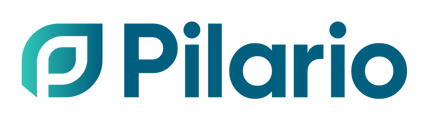Members within an organization may have varied tasks that they need to carry out. Discover in this guide the diverse permissions offered in Pilario that enable you to establish specific roles for your members and specify the tasks they can undertake
When setting up a new user, administrators can define the permissions given to each user; these permissions determine the actions that they will be able to perform in the system. This can be done during user creation or at a later time by modifying the permissions as needed.
Note that in Essential and Professional licence, administrators will only be able to choose among the three predefined roles: Admin, User or Viewer. In Enterprise licence permissions can be adjusted per resource allowing administrators to create custom roles tailored to specific needs.
The following permissions are available
- Read: can be defined as viewing access to a resource. For example, if a user is not given this permission over the user resource, they will not be able to view the other team members in the organisation.
- Write: can be defined as performing an action. For example, if a user is not given this permission over the share they will be able to see the Share template but not to modify them
- Delete: can be defined as the ability to remove an item inside a resource. For example, if a user is given this permission to delete on the Products resource, they will be able to delete products from the products list.
- Publish: this is a specific permission available only in the Products resource and which defines the possibility of publishing a product, that is making available to the outside world either via the embedded or shared templates.
We list below the available resources in the system, grouped by topic, where permissions can be defined.
General resources
- API keys: used to define permissions regarding the API key. The API keys generated must be granted additional permissions before being used.
- Custom fields: used to define permissions on the custom fields in a model, which allow the user to overwrite default models values, fill fields based on computed values, etc. You can read more about custom fields in the specific article How to use custom fields.
- Dashboards: used to define the dashboard permissions.
- Feeds: used to define retrieve product information from another source called feed. More information about feeds in the How to use feeds to import products.
- Licences: used to be able to modify (upgrade or downgrade) the current licence plan. This is a specific setting and only the write or null permissions can be defined.
- Lookup tables: used to define lookup tables which will be used for the creation of custom fields. You can read more about lookup tables in the specific article How to use lookup tables
- Products: used to define the product permissions. This is a specific setting and in addition to the normal permissions a Publish permission can be defined.
- Scenarios: used to define the scenarios permissions.
- Sites: used to define the sites permissions which are used in the Carbon footprint model.
- Share: used to define the share templates permissions. Share templates are used to define how published products will look to your customers. More about how to use share templates can be found in the article How to use share templates
- Templates: Can be used to make a starting template to create a new product, scenario or site. Each product, scenario or site can be saved as template. A template can be locked so only the template owner can change values
- Users (Team members): used to define the user permissions which allow the user to manage all other members of the organisation.
| Viewer | User | Admin | |
| API keys |
☑️ Read |
☑️ Read |
☑️ Read |
| Custom fields |
☑️ Read |
☑️ Read |
☑️ Read |
| Dashboards |
☑️ Read |
☑️ Read ☑️ Write ⬜ Delete |
☑️ Read ☑️ Write ☑️ Delete |
| Feeds | ☑️ Read ⬜ Write ⬜ Delete |
☑️ Read ☑️ Write ⬜ Delete |
☑️ Read ☑️ Write ☑️ Delete |
| Licences | ☑️ Read ⬜ Write ⬜ Delete |
☑️ Read ☑️ Write ⬜ Delete |
☑️ Read ☑️ Write ☑️ Delete |
| Lookup tables | ☑️ Read ⬜ Write ⬜ Delete |
☑️ Read ☑️ Write ⬜ Delete |
☑️ Read ☑️ Write ☑️ Delete |
| Products |
☑️ Read |
☑️ Read |
☑️ Read |
| Scenarios |
☑️ Read |
☑️ Read |
☑️ Read |
| Sites |
☑️ Read |
☑️ Read |
☑️ Read |
| Share | ☑️ Read ⬜ Write ⬜ Delete |
☑️ Read ☑️ Write ⬜ Delete |
☑️ Read ☑️ Write ☑️ Delete |
| Templates | ☑️ Read ⬜ Write ⬜ Delete |
☑️ Read ☑️ Write ⬜ Delete |
☑️ Read ☑️ Write ☑️ Delete |
| Users (Team members) |
☑️ Read ⬜ Write ⬜ Delete |
☑️ Read ☑️ Write ⬜ Delete |
☑️ Read ☑️ Write ☑️ Delete |
The following permissions are only available under Enterprise licence:
- API keys
Data collection resources
Pilario can be used for data collection within federations as detailed in our guide How to use Pilario for Data Collection. The following resources are specific to this feature.
- Dashboards: used to establish the permissions for the dashboards in the data collection feature. Dashboards are used to present visually the data collected via forms. This resource is only available in Enterprise licence.
- Forms: used to establish the permissions for the forms utilized in the process of data collection. This resource is only available in Enterprise licence.
- Share groups: used to establish the permissions for the share groups utilized in the process of data collection. Share groups define the set of companies with whom the forms are shared. This resource is only available in Enterprise licence.
- Pairings: used to establish the permissions for the pairings between tenants. Tenants need to establish a pairing before they can use the data collection feature.
- Submissions: used to define the permissions for submissions, which refer to completed forms within the system.
| Viewer | User | Admin | |
|
Dashboards |
(Feature not available in Essential or Professional licence) | ||
|
Forms |
(Feature not available in Essential or Professional licence) | ||
| Share groups | ☑️ Read ⬜ Write ⬜ Delete |
☑️ Read ⬜ Write ⬜ Delete |
☑️ Read ☑️ Write ☑️ Delete |
| Pairings | ☑️ Read ⬜ Write ⬜ Delete |
☑️ Read ⬜ Write ⬜ Delete |
☑️ Read ☑️ Write ☑️ Delete |
| Submissions | ☑️ Read ⬜ Write ⬜ Delete |
☑️ Read ⬜ Write ⬜ Delete |
☑️ Read ☑️ Write ☑️ Delete |